When setting up your Swissx tokens for trading, follow these essential steps:
- Token Availability Confirmation: First, ensure you’re logged in on the SWISSX.com app. A green indicator on your login status means your tokens are trade-ready.
- Dashboard Access: Launch the SWISSX.com mobile app and head to the dashboard, usually located at the app’s top right corner.
- QR Code Identification: On the dashboard, find the QR code and look for a menu in the top right corner of it.
- Open Xuum Selection: In the menu, select “Open Xuum” to transfer your Swissx Token XRP keys to the XUUM wallet.
- Alternative Wallet Use: Prefer a different wallet? Go to the dashboard and click “PRINT” to get the secret key for your Swissx Token XRP.
- Clipboard Copying: Choose the copy-to-clipboard option to keep your Swissx Token XRP keys handy for pasting, especially if using a wallet other than XUUM.
- Transfer Completion: Follow additional instructions from XUUM or your chosen wallet to finalize your Swissx XRP tokens transfer.
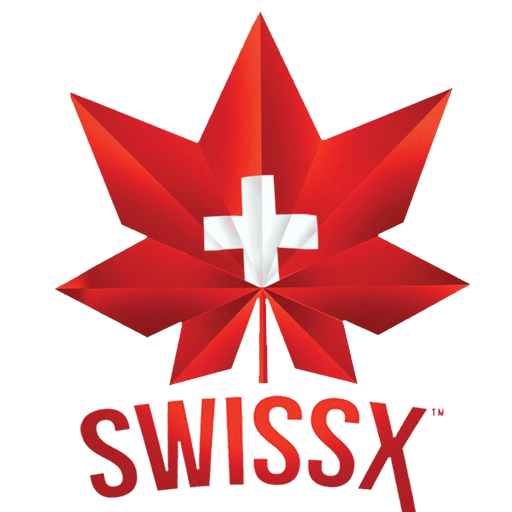
Always prioritize the secure and private handling of cryptocurrency transactions and key information.
For wallet import to XUUM, follow these steps:
- Launch XUUM Wallet App: Open the XUUM wallet app on your device.
- Initiate Wallet Import: In the app, locate and select the wallet import option, which could be in settings or the main interface.
- Full Access Selection: Choose “Full Access” during the import to gain complete wallet control, including transactions.
- Family Seed Choice: Opt for “Family Seed”, a key type in the XRP Ledger ecosystem.
- Enter Family Seed: Input your Swissx XRP wallet’s family seed accurately to avoid complications.
- Complete Import: Follow any further instructions to integrate your wallet fully with XUUM.
- Wallet Functionality Check: After import, verify the wallet’s operation by checking the balance and possibly conducting a test transaction.
Handling digital wallets and keys requires meticulous attention for secure and accessible fund management.